

how to get work
Atlanta Background Actors, bookmark this page for
everything you need to get booked on set.


Check your messages
Casting Directors will either email or text to check your availability and ask follow up questions. You can also directly respond to these messages through the inbox in your online profile.
Be sure to fill out the availability calendar in your profile, which Casting Directors will use when considering you for roles.
You can also check our Jobs page for roles you fit.
If you are available
Reply to the message as soon as possible and be sure to answer all relevant questions.
If submitting via the Jobs page, email the address provided on the job posting. Don’t forget to attach requested photos or other materials.
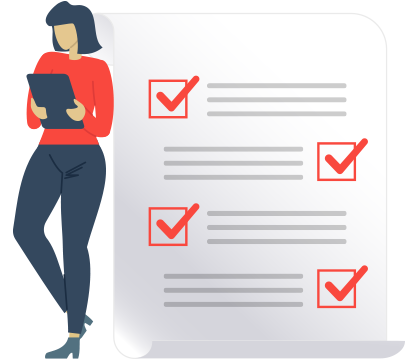
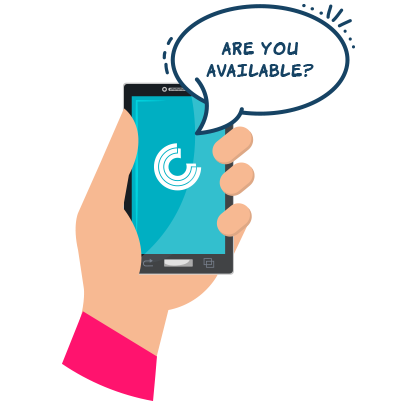
If you get the job
The Casting Director will send you a details message with your booking information. Any call time changes will be sent to you via our messaging platform. Be sure to check for any changes before arriving to set.
If your production is using SmartVoucher, be sure to approve your voucher before leaving set so you can raise any queries with production.
Notices
Your online profile has a new look!
New year, new look. Your online profile has a new green menu bar, but you can still navigate your profile in the same way. We hope you enjoy this refresh for 2025!
Did you know?
Green can have a positive impact on mood and behavior and has been known to increase productivity.
Online profile multi-factor authentication
To ensure the highest levels of security, Central Casting now requires multi-factor authentication to log in to your online profile. If you have not set up MFA, you will be prompted with step-by-step instructions the next time you log in. For more information, see our MFA Support Page.
Want to update your profile photos?
We are no longer holding in-person photo updates. While you cannot change your main profile photo, you can upload photos of your current look to your online profile. Our Casting Directors use these photos when booking their roles. In addition to a current headshot and full body shot, Casting Directors also recommend a casual, business, and formal look, then 1-2 photos in unique looks or wardrobe. Casting Directors prefer photos that are similar in style and framing to the photos taken or approved during Talent Onboarding. Check out our Photo Update Guide to learn more.
Central Casting Georgia not affiliated with any photography companies
Please be advised that Central Casting is not affiliated with any photography companies.
Central Casting’s new text message number – it’s shorter and always the same!
Text messages from Central Casting will be sent from a new number. It’s shorter – only 5 digits, and it’s always the same 5-digit number. You can be assured that all messages you receive from this number are from us here at Central Casting. We know some of our Background Actors had some difficulty receiving text messages, this new number will help ensure all messages are delivered.
To respond to availability inquiries, you still must click the provided link or log in to your online profile. And of course if you’re going to be late or need to cancel, you must call your Central Casting office. This new text number does not accept replies.
Tech Support Chat
Our Tech Support Chat is now available between 6am-6pm PT for technical help with your online profile, email updates, required training questions (Los Angeles and New York only), and more. Note: technical support and casting are separate. If you need to cancel, are going to be late, have questions about your booking, or other casting related inquiries, you must contact your Central Casting office.
Community
Central Casting cares about your success. Our Background Actors have the opportunity to attend Virtual Visiting sessions and Central Casting University courses held via Zoom that can help you become a pro on set. Keep an eye on your messages for invites to upcoming events.
When joining an event, please ensure your Zoom display name matches the name you made the reservation under. If we cannot verify your reservation based on your Zoom display name, you will not be let into the event.
Virtual Visiting
During our Virtual Visiting sessions, a panel of Casting Directors will answer your questions, give valuable insight into the casting process, and offer tips to be successful on set.
Central Casting University
Central Casting University’s virtual classes offer an introduction to working with Central Casting, the basics of background acting, an overview of who you’ll interact with on set, and all the information you need to be a professional Background Actor.
Community FAQs
Do I need a reservation to attend Central Casting University or Virtual Visiting?
Yes, you must have a reservation to attend Virtual Visiting sessions and Central Casting University classes. Check your messages for event announcements with instructions on how to make a reservation.
Where can I find the Zoom link for my event?
Zoom event links are sent out three hours prior to the event start. If you do not receive a link, check your spam or junk folders for emails from notifications@calendly.com.
I’m having technical trouble attending the event. What do I do?
If you have issues related to Zoom, please see Zoom’s support website for more information. Our technical support team and Casting Directors cannot assist with Zoom-related issues.
Do the classes cost money?
The classes are free for Background Actors who are registered with Central Casting, are active, and eligible to submit for work.
Will these classes help me get jobs?
Central Casting University classes are for educational purposes and are designed to help you be successful on set. Attending a University class has no impact on the hiring process.
Profile Management
When you sign up with Central Casting, you create an online profile where you can update your photos and contact information, respond to availability inquiries, manage your availability, and much more. Our Casting Directors use your online profile to consider you for Background Actor, Stand-In, double, and other types of roles.
Profile Management FAQs
How do I access my online profile?
If you have not yet accessed your online profile, visit the log in page, then choose the “create new login” option. Once you have created your login information, you can access your online profile by selecting the log in button in our website menu.
Can I submit for work if I have not completed Talent Onboarding?
No, you must complete the onboarding process to be booked by Central Casting. Follow the directions given at the end of the online application process. You will likely need to come to our office to finish the in-person portion of Talent Onboarding, which can include filling out additional paperwork and/or taking a photo for your online profile.
How can I transfer from one Central Casting office to another?
If you are currently registered with Central Casting, but would like to work in a different location, please fill out our Office Transfer Request Form. Please note: you can only be registered and eligible for work with one office at a time.
My Central Casting profile is inactive. How do I activate and become eligible for work?
If you previously signed up with Central Casting, but your profile is currently inactive, please fill out our Activate Profile Request form. If you have never onboarded with Central Casting, please see our Sign Up page to onboard for the first time.
What internet browsers are supported?
Please note that our casting platform is not compatible with the Microsoft Edge browser. Chrome and Safari are recommended browsers.
What if I forgot my password?
To reset your password, first enter your email address on the log in screen. When prompted to enter your password, select the “forgot password” option. We will send reset instructions to the email address you have on file.
Why am I being asked to reset my password?
For security purposes, Central Casting will periodically ask you to reset the password associated with your online profile. You can reset your password by following the instructions on the password reset screen.
I no longer have access to my email address on file with Central Casting. How do I claim my profile?
Contact our technical support team to update the email address on file by using Tech Support Chat.
Do I have to create a new profile if I’m already registered with Central Casting?
No, if you are already registered with Central Casting, your profile information has been transferred to the new casting platform. To access your information, you will need to claim your profile by using the e-mail address you have on file with Central Casting.
How do I deactivate or activate my profile?
To deactivate your profile, log in, select the “Profile” option in the main menu, then choose the “Manage” tab. Once in the Manage tab, click the checkbox next to your profile name, then tap the “Deactivate Profile” button. A message will appear confirming that your profile was deactivated. Your profile will now appear inactive in our casting platform.
To activate your profile, log in, select the “Profile” option in the main menu, then choose the “Manage” tab. Once in the Manage tab, click the checkbox next to your profile name, then tap the “Activate Profile” button. A message will appear confirming that your profile was activated. Your profile will now appear active in our casting platform.
Did the changes I made to my profile save?
Changes you make to your profile save automatically. Once you update information, the field will highlight in blue, indicating the information has been accepted and saved. If there’s an error, the field will highlight red and give a warning message.
How do I update my contact information?
You can update your phone number and address in the Contact Information section of your profile. To update your email address, contact tech support through Tech Support Chat.
How do I update my main profile photos?
We are no longer holding in-person photo updates. While you cannot change your main profile photo, you can upload photos of your current look to your online profile. Our Casting Directors use these photos when booking their roles. In addition to a current headshot and full body shot, Casting Directors also recommend a casual, business, and formal look, then 1-2 photos in unique looks or wardrobe. Casting Directors prefer photos that are similar in style and framing to the photos taken or approved during Talent Onboarding. Check out our Photo Update Guide to learn more.
How do I delete photos from my profile?
To delete a photo, navigate to the Photographs section of your profile. Find the photo you wish to delete and click the trash icon underneath it. Please note you cannot remove the photos that were taken by Central Casting during Talent Onboarding.
How many photos can I add to my profile?
Quality over quantity is key when adding photos to your online profile. Casting Directors recommend a current casual, business, and formal look, then 1-2 photos of unique looks, like a uniform you own or a period role you can portray.
Keep in mind, these photos should always reflect your current look and be unedited/unfiltered. Professional headshots cannot be used to consider you for background work as they are often retouched and edited.
How do I change the email address associated with my profile?
To update your email address, contact tech support through Tech Support Chat.
Can I upload a Stand-In resume to my profile?
Yes, in the Casting Information section of your profile, there is an upload feature where you can add your Stand-In resume.
Why won’t my photo upload to my profile?
Please check to make sure your photo is in .jpeg or .png format. Our online platform does not accept photos in other formats, like .pdf.
My sizes have changed. How do I update them?
You can update your sizes and measurements in the Appearance section of your profile. Current and accurate sizes are key to finding work through Central Casting. To learn more about taking your measurements correctly, see our video guides on the Measurements page.
Can I add vehicles to my profile?
Yes, you can add vehicles that you own and are willing to work with in the Vehicles You Own section of your profile. Be sure to include as much information as you can, including vehicle type, make, model, color, and year. We will continue to add vehicle options to our system; if you don’t see information that matches your car, include what you can and check back for updates.
How do I change my account settings?
When you are logged in to your profile, you will see a triangle either in the upper right desktop menu or on the bottom of the mobile menu. Clicking the triangle will give you additional options, including your Account Settings.
For technical support, please contact Tech Support Chat.
Frequently Asked Questions
Being Booked
Casting Directors use multiple tools to book Background Actors, including seeking submissions on our Jobs page and sending availability inquiries through our messaging platform.
You are booked when you accept an offer for work and receive details. It’s important to write down your work information so you’re prepared when you head to set.
FAQs
I’m going to be late or need to cancel. What do I do?
Call 404.920.8011. When cancelling, please give us enough notice to replace you.
Is there a guarantee of work?
No, there is no guarantee of work because the needs of our production clients change every day. Due to the nature of background acting, Central Casting can never offer full-time employment to any of the talent (i.e., you) it employs.
What does “checking your availability” mean?
“Checking your availability” means that a Casting Director is preparing the look for a show for a future date and is checking if you are available to work that day. When Central Casting checks your availability, we are not offering or guaranteeing work, we are only asking if you can work without time restrictions on a specific date or date range. “Without time restrictions” means that there are no possible conflicts that would prevent you from working that day. When preparing for and booking their shows, Casting Directors may not know call times until they get additional information from production and those call times often change through the night and early morning. That’s why you need to have all day availability when responding as avail to these messages.
What does “first avail” mean?
“First avail” means that you have confirmed your availability, but the Casting Director cannot book you right away. You are not booked unless you accept an offer for work and receive details. So when you are on first avail, you are not officially booked and are still able to look for other work. If you are offered another job or put on first avail for another job, please call the initial Casting Director you are on first avail for before accepting the offer; your first avail show may choose to hire you first. Also, if your availability changes while on first avail, please call our office as soon as possible to let us know you are no longer available to work.
How do I get my details?
The Casting Director will give you your booking information, which usually comes as a details message. In some cases, you may receive details over the phone. Be sure to write down the project name, call time, call location, your role, the name of the Casting Director who booked you, and any other information you’re given.
Where can I find the dates I’ve been booked for?
In the “My Schedule” page of your online profile, you can easily track messages and responses from our Casting Directors to avoid confusion or potential double bookings.
What happens if I miss a call from Central Casting?
Please do not call back until you have checked your voicemail to ensure the Casting Director did not leave specific instructions. If you do not get a call back, assume you are no longer needed.
What is a rush call?
Rush calls are for immediate same-day work, usually to replace a “no show” on set. If you’re booked as a rush call, you may need to get to set as soon as possible. Please read rush call job posts carefully before submitting to ensure you fit the requirements.
Why have I not been contacted for work in a while?
Our Casting Directors book Background Actors based on the needs of production. Be sure to fill out your profile thoroughly and accurately so Casting Directors know the types of roles you can portray. You can also check our Jobs page for work opportunities.
What can I do to help myself get booked?
- Casting Directors use the information in your profile, like hair color, eye color, sizes, vehicles you own, etc., when booking their shows. By filling out your profile completely and accurately, you will show up in more searches for roles you fit.
- Upload photos of yourself in different looks and wardrobe, your vehicles, and pets you are willing to work with. Casting Directors use your photos to make sure your look fits the role.
- Manage your availability calendar. Keeping your availability updated helps Casting Directors find you when searching Background Actor availability for a certain date or date range.
- Reply to emails and texts promptly. You will receive availability inquiries and other communications from Central Casting via email, text message, and in the inbox of your online profile. Be sure to enable alerts so you never miss a job opportunity. Also, add DoNot-Reply@centralcasting.com to your safe sender list, so emails don’t get lost in junk or other folders.
Messaging
When a Casting Director contacts you for work, you will often receive an email sent to the address on file, a text message with a link to respond, and the message will appear in the inbox of your online profile. We recommend setting up email alerts so you never miss a message from Central Casting. To learn how to set up email alerts on your device, read these instructions.
To learn more about the messaging process, see our article What to Know About Responding to Casting Messages.
How do I submit for work?
Casting Directors will contact you directly when you fit the look or requirements for a role. Be sure to completely fill out your online profile and add additional photos in different looks so Casting Directors can consider you for a variety of roles. You can also check our Jobs page for roles you fit and submit according to the instructions in the post.
How do I know the message came from Central Casting?
Emails will always come from DoNot-Reply@centralcasting.com and include a link to reply to the message via our casting platform. SMS text messages will always come from the same 5-digit number and will always include a link to reply via our casting platform. These inquiries will also appear in your online profile.


What happens after I respond to a message?
Our Casting Directors will review their responses then reach out if they intend to book you. If you are not selected, you may not hear from anyone. Remember, you’re booked when you accept an offer for work and receive details.
What does the phrase “without time restrictions” mean?
When booking, Casting Directors may not know the call time (which can often change before the shoot), so they need you to have completely open availability on the date in question. For example, if you cannot work between 3-4pm, you are not available without time restrictions.
I didn’t see the message until later. Can I still respond?
Yes, always respond as soon as you can. Some messages will expire after a certain amount of time. When this happens, you will see a notification that submissions are closed. We recommend enabling alerts for Central Casting through your email provider so you can always respond to availability inquiries on time.
Can I respond to multiple availability inquiries?
Yes, you are responsible for letting Central Casting know when you are available to work. Once you are booked, you are also responsible for not becoming double booked. If you are on first avail, please let that Casting Director know before accepting another offer.
How do I know you received my response?
After you respond to a message, you will be sent a notification detailing your response and confirmation we received it.
Why am I unable to reply to an availability inquiry?
Casting Directors may only accept responses for a certain period of time and your message may have expired. If the message has expired and we’re no longer accepting submissions for the role for which you were contacted, you will see a page that explains this when you try to respond.
Where can I find my responses to messages I’ve received?
In the “My Schedule” page of your online profile, you can easily track messages and responses from our Casting Directors to avoid confusion or potential double bookings.
What if I don’t hear back from a Casting Director?
If you don’t hear back with an offer for work and details, you are not booked. However, given the volume of roles they are booking, please be patient as it may take them some time to respond.
What are my booking details?
Once you’ve accepted an offer for work, the Casting Director will give you your booking information, which usually comes as a details message. In some cases, you may receive details over the phone. Be sure to write down the project name, call time, call location, your role, the name of the Casting Director who booked you, and any other information you’re given.
If I receive a message, does that mean I’m officially booked?
You are not booked unless you accept an offer for work and receive details.
What if I respond to a message then never hear back from the Casting Director?
Thank you for replying. Your response lets the Casting Director know you are interested and available to work, but does not guarantee you will be booked. Depending on the casting volume, you may not hear back.
Can I reply directly to a text message?
No, our texting number is only formatted to send outbound text messages from our casting platform. When you respond to a text message directly, you will get a message indicating that you can only reply “Stop” to end text communication. We do not accept “yes,” “no,” or any other response through text message.
Can I call the number I received the text message from?
No, our texting numbers are only formatted to send outbound text messages from our casting platform. Please call our main line at 404.920.8011.
Why was there a link in my message?
While you may receive an email or text message, all communication with Casting Directors happens through our casting platform. Click the link in the email or text message to respond.
Can I get messages in a language other than English?
No, the messages are only in English.
I’m not getting text messages. Does T-Mobile’s business message “opt-out” feature prevent me from receiving text messages from Central Casting?
Yes. T-Mobile has released a feature that allows their customers to “opt-out” of business messages. In order to receive text messages from Central Casting, T-Mobile users will need to contact T-Mobile support at 1.800.866.2453 and ask for this feature to be turned off. Once the opt-out is removed, you will be able to receive messages from Central Casting. Even if you are a T-Mobile customer who has received text messages from Central Casting in the past, please check with T-Mobile to ensure you do not have the opt-out feature enabled.
Can I change my response?
If your availability has changed after responding to a message, please call our office at 404.920.8011.
I’m not registered with Central Casting. Why am I getting these messages?
We apologize for the inconvenience. Most likely your phone number was previously owned by someone signed up with us or provided to us in error.
Can I opt out of SMS messaging?
As an employee of Central Casting you provided your mobile number to us so that we can contact you about jobs for which you would be a potential match. However, if you no longer want us to reach out to you via text message, please reply “STOP” to the text message you received.
How do I set up email alerts on an iPhone?
Adding Central Casting as a VIP sender ensures you don’t miss out on job inquiries and other communications. If you have an iPhone, follow these steps. If you have another device, please check your email app settings.
- Open an email from Central Casting
- Tap on Central Casting in the “from” field at the top of the page
- Select “add to VIP” below Central Casting’s contact information
On Set
Once you’ve been booked and received your details, it’s time to get ready for set!
Please show up to set on time and camera ready. Be sure to factor in time for check-in and parking.
Each production is different, but a typical day lasts up to 12 hours. You are an important part of making movies and TV shows, please be professional and have a good attitude on set.
FAQs
What if I forget or lose my work information?
It is critical that you write down your work information. If you lose your details or have any questions regarding your booking call 404.920.8011.
What do I do if I’m going to be late or need to cancel?
Please call 404.920.8011 as soon as possible so we can replace you or inform production. Under no circumstances can you cancel via text message. You must call our office.
How will I know if my call time changes?
Any call time changes will be sent via our messaging platform.
What do I need to bring to set?
Come to set camera ready. Bring your ID and any additional wardrobe or props requested by production. Learn more in our article What Background Actors Need to Bring to Set.
Who do I report to on set?
Each set is different, but usually a Background Actor’s main contact is the 2nd Assistant Director (2nd AD) and Production Assistants (PAs).
What do I do when I’m not filming?
You will be taken to a holding area when you’re not required on set. You can bring items to Holding to keep busy when you are not working.
Can I bring a guest to set?
Do not bring guests to the set with you.
What happens if I get hurt on set?
If you are injured on set, you must report it to the Assistant Director and/or medic immediately.
SmartVoucher
SmartVoucher is Central Casting’s digital voucher platform. You will need to log in to your online profile to access SmartVoucher if used on the production you are booked to work.
What do I need to do at my call time?
You will receive an email or can log in to your online profile to complete required tasks at your call time.
Do I need to complete the forms sent to me/appearing in my dashboard every day I work?
Yes, as some of the forms are project/work date specific.
Do I need to upload my ID documents before a work date?
No. Central Casting has already obtained and validated your start paperwork. If not, you will be asked to complete on paper on set.
Will I receive a separate SmartVoucher for any non-filming day events?
Yes, you will receive a unique SmartVoucher to review and e-sign for each Job type you perform (i.e. Fitting, Interview, etc.).
How do I change my tax withholding information?
Please visit myEP for more information on updating any payroll information.
Do I need to add my meal/allowances/adjustments to my voucher?
No, production will input this information as the day progresses.
Can I see changes made to my SmartVoucher in real time?
No, the on-set production representative will fill out your SmartVoucher throughout the workday then send for you to review at wrap. Be sure to raise any queries with production in person before leaving set.
When should I receive and review my SmartVoucher?
Production should be sending you your SmartVoucher to review immediately at wrap. You should review and e-sign your voucher while still at the production location, so any disputes can be raised and resolved in person.
Do I have to e-sign my SmartVoucher while on set?
We suggest you review your SmartVoucher while still on set, so you have the opportunity to raise any questions in person with the production staff that completed your voucher.
How do I access my SmartVoucher without going through the email link?
Log in to your Central Casting online profile and select the “Job Review” option in the blue toolbar on top.
How can I access forms after I’ve e-signed them?
Upon request, Central Casting can provide you the signed copy of a form.
Can I undo the e-sign checkbox?
Once the e-sign checkbox is selected, it cannot be undone.
My SmartVoucher says approved, but I never approved it. What happened?
After production sends your SmartVoucher for review, you have 24 hours to approve or raise queries. After 24 hours, your SmartVoucher is deemed approved and sent for processing.
Will I be emailed a copy of my SmartVoucher?
No. For your security, you will always be required to use your unique login to view your SmartVoucher. You can print a copy at any time by selecting the “Export” button.
How do I access my past vouchers in SmartVoucher?
Log in to your Central Casting online profile and select the “Job Review” option in the blue toolbar on top.
Can I access copies of my paper vouchers through my online profile?
No. Your online profile will only contain voucher history from productions where SmartVoucher was used. Paper copies are not uploaded.
How can I track any changes made to my SmartVoucher?
Once you have received a SmartVoucher for review on a job, any changes made will create an updated version. You can view all versions from the dropdown menu within a job review.
What if something is missing or incorrect on my voucher?
We suggest you review and raise these concerns while on set for the quickest remedy. If you are unable to review until you get home, select “raise a query” from the review page and you may type your question for production there.
Do I get paid right away when using SmartVoucher?
No, your payment will continue to be processed through payroll and your check will be sent as per normal schedule.
My login isn’t working. How can I get help?
You can contact technical support 6am-6pm PT through Tech Support Chat.
Payroll
In most cases, when you’re booked by Central Casting, we are responsible for paying you. You’ll know you are paid by us if your voucher says Central Casting and/or Entertainment Partners. Payroll and casting are handled separately, so if you have questions about your paycheck, contact our payroll department directly.
For payroll updates, read our article Your Paycheck and Other Payroll Questions Answered.
Contact payroll
855.500.2055 (press option 4, then sub-option 3)
cpinquiries@ep.com
6am-6pm PT
Please note: payroll support can only be contacted by the above phone or email, Tech Support Chat cannot help with payroll inquiries.
To change your address with payroll, view your pay history, compare paychecks, and more, log in to myEP. If you have not logged in to myEP before, you can access using the same email and password you use to log in to your Central Casting online profile.
Direct deposit
If you would like to be paid by direct deposit instead of paper checks, you can sign up through myEP once then will receive all payment via direct deposit for productions where Central Casting and Entertainment Partners provide combined casting and payroll services. Learn more on our Direct Deposit page.
FAQs
How soon after I work can I expect my paycheck?
Payroll is processed as vouchers come in from production, which means you may receive checks out of work date order. You can learn more about your pay history by logging in to myEP.
Can I pick up my paycheck?
No. At this time, we do not have the resources for paychecks to be picked up. Paychecks are handled in a secure area with 24-hour surveillance and delivered by our bonded driver to the post office.
How long does it take for me to receive my paycheck?
You will receive most checks within 2-3 business days after they are sent first class mail, but there are times when it could take longer through the federal mail system, particularly during holidays.
Why do I sometimes receive my paychecks out of work date order?
Checks are not mailed out in order of work date. Before we can cut a check, the production reviews and completes the voucher, and production companies vary on how often they process and send in the vouchers.
What do I do if I think a check is missing?
To inquire about a missing check, please contact payroll at 855.500.2055. Be sure to have the name of the project you worked on, the date you worked, and your voucher information. You can also check your pay history on myEP.
To request a stop payment, fill out and follow the instructions on our Stop Pay/Reissue Form. A stop payment can be placed no sooner than one calendar week after the check has been mailed.
Do I need to write my Social Security number on my voucher each time I work?
We payroll many people with similar names. You will need to put your Social Security number (at least the last 4 digits) on each voucher so we can correctly identify who we should pay. Your voucher will either be delayed or not processed if we are unable to identify who worked.
What is the best way to contact the payroll department?
For payroll inquiries, please email cpinquiries@ep.com or call 855.500.2055 and select option 4, then sub-option 3 when prompted. Representatives are available Monday-Friday, 6am-6pm PT.
Payroll and casting are handled separately. Our Casting Directors do not have access to your pay information. Please contact payroll for paycheck related questions and be prepared with the name of the project you worked on, the date you worked, and your voucher information.
How do I sign up with myEP?
To create an account, please go to my.EP.com and log in using the same email address and password you use to log in to your Central Casting online profile.
Once you have logged in to your account, you will need to link myEP to your EP payroll profile. To do this, select the “update profile” option under “manage account” and click the “connect payroll profile” button. You will then be prompted to enter your Social Security number and verify your employment by providing net pay, check, or gross pay information.
Now that your payment profile is linked, you will be able to change your address, view your pay history, and compare paychecks. Be sure to review your contact information to make sure everything is current.
How do I change my address with payroll?
To change your address with payroll, please log in to myEP. You can access myEP by using the same email address and password you use to log in to your Central Casting online profile.
How do I place a stop payment on a paycheck I never received?
You can request a stop payment by filling out payroll’s Stop Pay/Reissue Form. Please follow the directions listed on the form for how to submit.
How long does it take to reissue a check after I request a stop payment?
Five business days for current year checks, longer if the check was cut in a prior year. We are unable to reissue a check that has been stop paid until after we have received confirmation from the bank that the stop payment was successful.
How do I request a work history?
You can access your pay history by signing up or logging in to your myEP account. If you need records to join SAG-AFTRA, please call 818.955.6313.
How do I update my W-4?
To update your W-4 and State Employee’s Withholding Allowance Certificate, select the relevant form from the links below, fill out and follow the directions on the form, then email to the payroll department at CPInquiries@ep.com. Please note: if claiming exempt, a new W-4 is needed each year.
How do I get my W-2?
To access your W-2, visit EP’s W-2 page.
How can I submit an inquiry or correction to my tax form?
To submit an inquiry or correction to your tax form, please fill out and sign our inquires and corrections form.
How can I verify my employment with Central Casting?
For employment verification, call Entertainment Partners at 818.955.6313.
Technical Support
Central Casting’s technical support team is available 6am-6pm PT to help with your online profile, email updates, required training questions (Los Angeles and New York only), and more.
You can contact tech support through Tech Support Chat.
Please note: technical support and casting are separate. If you need to cancel, are going to be late, or have questions about your booking, you must contact your Central Casting office.
FAQs
What happens if I submit a question to the chat outside of tech support hours?
All after hours chats are sent to the technical support team. Our staff will review your query and will get back to you.
Can tech support help me cancel a booking?
No, technical support is available to help with issues related to your online profile, required training (Los Angeles and New York only), and other non-casting related questions. To cancel a booking, change or first avail status, and update your availability, you must call your Central Casting office.
Can technical support help me get a reservation for Talent Onboarding?
Reservations are no longer available as the Talent Onboarding process is completed entirely online.
If I’m using the chat on behalf of my minor, which email address should I enter in the form?
Our technical support staff uses the email you provide to look up your profile. If chatting on behalf of your minor, please use the email address associated with their online profile.
How do I reset my password?
On the sign-in screen, click the Forgot Password? link. Next, click Send Request. A password reset email with a link will be sent to the email associated with your Central Casting profile. Click the link and follow the prompts to create a new password. Password strength requirements will be displayed onscreen.
Note: Your reset link expires after one hour. Repeat the above steps if you do not reset your password within that time limit.
What do I do if I do not receive a password reset email?
- The email was possibly routed to your spam or other specialty folders. Check there first.
- Confirm that you are entering your email address correctly. Even minor typos can prevent the system from recognizing it.
- Double-check that you have already set up a Central Casting profile. The system must recognize your email address to send the password reset email.
Why does my password keep expiring?
Central Casting’s Password Expiration Policy dictates that passwords expire within 90 days. You will be prompted to change your password when you first sign in after your password expires. Central Casting is dedicated to the security and protection of the data it maintains, including individual payroll and studio data. To keep Central Casting’s commitment to aligning with industry best practices, Central Casting requires customary password changes to decrease the risks introduced by lost, old, or stolen passwords.
How do I update my expired password?
- From the sign-in screen, enter your current username and password.
- You are brought to the Change Password screen instead of signing in.
- Enter your current password in the Current Password field.
- Enter a new password in the New Password field. Password requirements display. The password also cannot match your last 18 passwords.
- Re-enter your new password in the Confirm Password field.
- Click Change Password to complete and sign in.
- You are all set. You will not need to change your password anywhere else. Your EP Account lets you use the same username and password for all products, including your Central Casting profile and myEP.
My password expired, and I need to enter my current password to reset it. What do I do if I don’t know my current password?
Go back to the first sign-in screen (where you enter your email) and click the Forgot Password? link. Follow the prompts to change your password.
How do I contact technical support?
The best way to contact tech support is through Tech Support Chat.

